You’re going to first start of by updating Ubuntu to ensure the latest bug and security updates are patched.
sudo apt-get update
You will need to start off by downloading the latest version of TeamSpeak 3 server for Linux.
wget https://zare.co.uk/downloads/ts3/teamspeak3-server_linux_amd64-3.0.12.2.tar.bz2
Once the download has finished, you’ll need to extract the contents of the folder.
sudo tar xjf teamspeak3-server_linux_amd64-3.0.12.2.tar.bz2
Next we will need to create a user account with a disabled login to help the process of easy management for your server. (Press enter when prompted and Y)
sudo adduser --disabled-login teamspeak3
We’re going to move the files we just extracted into the default new user directory we just created.
sudo mv teamspeak3-server_linux_amd64 /usr/local/teamspeak3
Next we can change the ownership of the user directory that we just setup before.
sudo chown -R teamspeak3 /usr/local/teamspeak3
Finally, we need to setup the server to run on boot.
nano /lib/systemd/system/teamspeak.service
Paste in the following:
[Unit] Description=TeamSpeak 3 Server After=network.target [Service] WorkingDirectory=/usr/local/teamspeak3/ User=teamspeak3 Group=teamspeak3 Type=forking ExecStart=/usr/local/teamspeak3/ts3server_startscript.sh start inifile=ts3server.ini ExecStop=/usr/local/teamspeak3/ts3server_startscript.sh stop PIDFile=/usr/local/teamspeak3/ts3server.pid RestartSec=15 Restart=always [Install] WantedBy=multi-user.target
Once this is done reload the following so it's able to be activated
systemctl --system daemon-reload
Enable the service
systemctl enable teamspeak.service
Then start the server for the first time using:
systemctl start teamspeak.service
To find out the settings and the admin key, use the following command:
cat /usr/local/teamspeak3/logs/ts3server_*