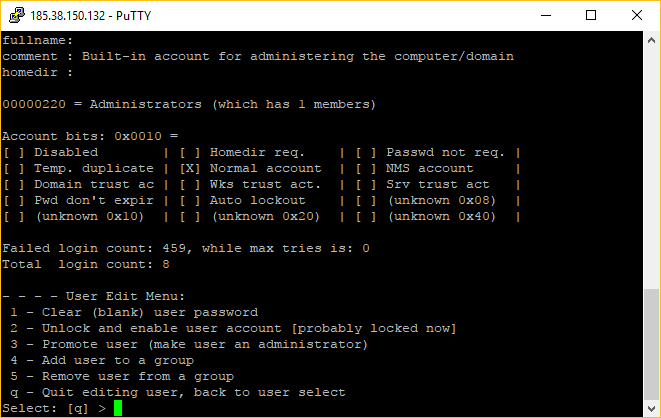Have you lost or forgotten the password to your Windows server? Has a malicious user locked you out of your system? This guide should show you how to reset the default administrator (as well as others if necessary) password.
Please be aware that this only works for servers in our Xeon servers location. Most steps can still be carried out, however a member of staff will need to manually setup a new password after you remove the existing one on I7/I9's.
- First, head to your control panel and go to your Dedicated Servers
- Select the server you wish to reset the password on and then go to the Provision tab.
- Scroll to the bottom of the page, here you will see a misc section with a button Sysrcd 4.3.1[Rescue System]
- Select the button and click Start Reinstall
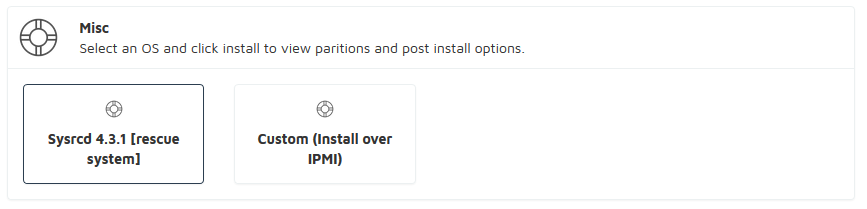
This will NOT reinstall the server, it will only place the server into rescue mode
You will now receive an email with details to login to your server. To connect, you can use the provided iKVM module (London servers only) otherwise you can connect via an SSH tool, such as Putty.
- Login to your server via your SSH client, if you cannot connect please wait a few minutes and try again
- Once logged in type the following command;
- You should then be greeted with the following information
- We now want to run the following command to allow us to mount the drive;
- We can now mount the drive using the following command;
- Now we will want to navigate to the config folder containing the SAM file
- Type the following command to change the password;
- Now type 1 to clear the password and press enter, then type q and press enter again
- Now press y and enter to confirm the changes
- Then Restart your server
- Now attempt to login using the iKVM, Remote Desktop will not work. There should be no password on the account.
- Once logged in immediately set a password on the server.
- Username: Root
- Password: Check your emails
fdisk -l
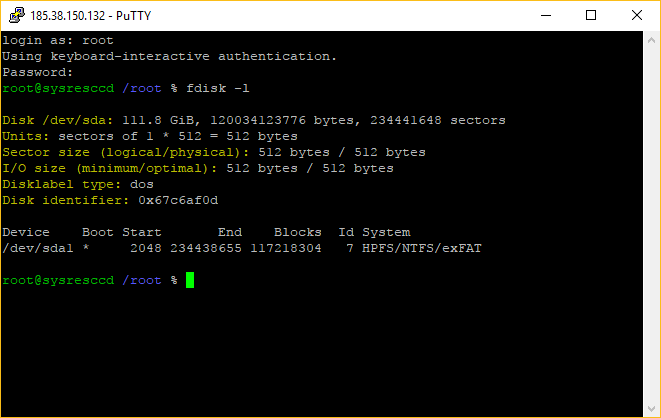
If you have more than 1 drive you will see multiple devices listed
ntfsfix /dev/sda1
mount /dev/sda1 /mnt/windows
cd /mnt/windows/Windows/System32/config
chntpw -u Administrator SAM