Opening Command Prompt on Windows
• Click the start button, type ‘CMD’ then press enter• Your best match is usually the ‘Command Prompt’, if should look something like this:
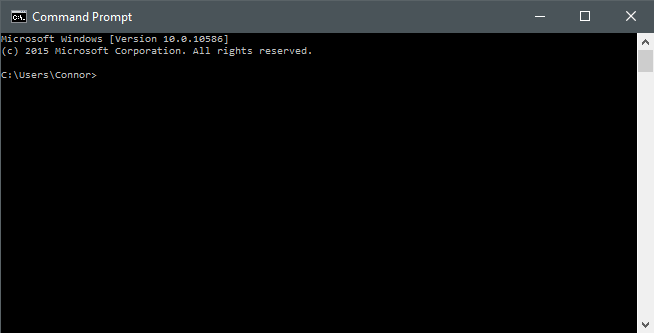
Opening Terminal on Mac
- Click Finder then navigate to the ‘Other’ folder using the default Mac settings
- In your Other folder you should see an Application called ‘Terminal’, when opened it should look something like this:
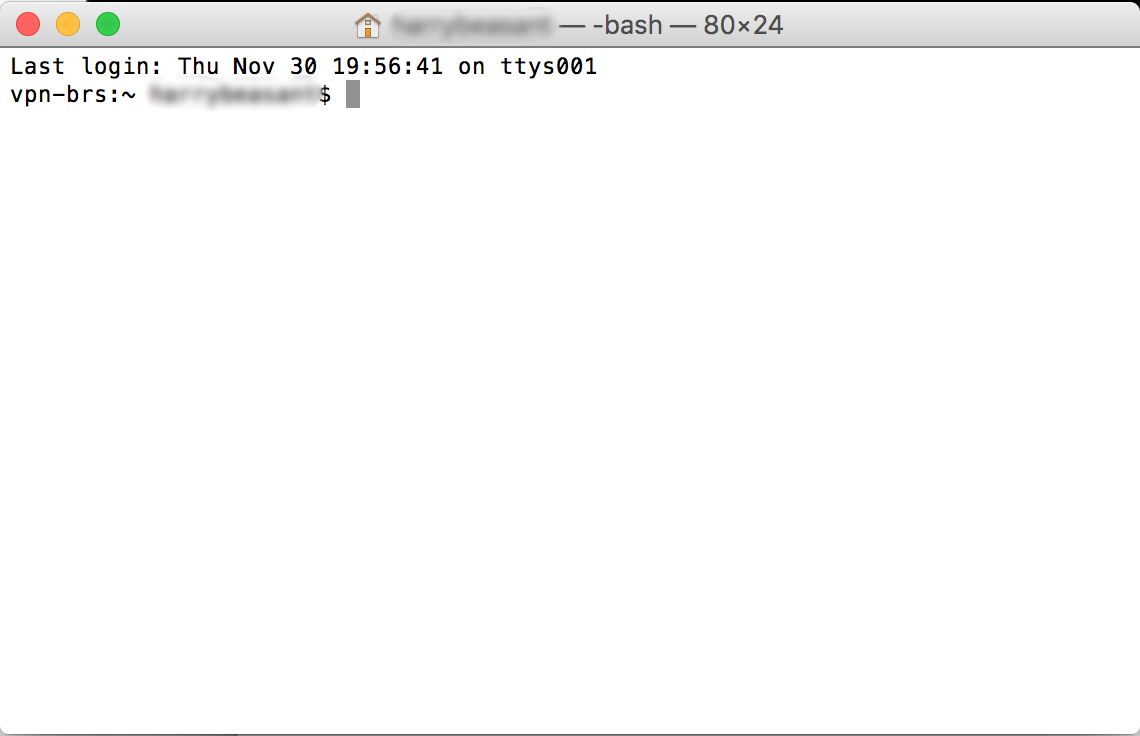
Using either Command Prompt or Terminal enter the following command:
ping 1.2.3.4
Replacing 1.2.3.4 with your servers IP address
Upon a successful ping you will be left with 4 consecutive packets of data and their return information. On windows it will look something like this:
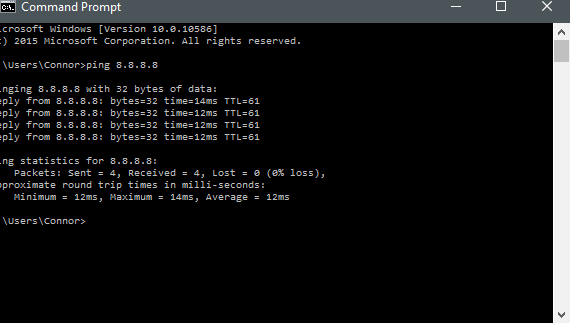
It will round up working out the minimum, maximum and average response times in milli-seconds.